To take a screenshot on a Redmi Note 5 Pro, you can follow these steps:

Find the content you want to capture on your Redmi Note 5 Pro's screen. It can be anything like a webpage, conversation, image, or any other information you want to save as a screenshot.
Once you have the desired content on your screen, locate the physical buttons on your Redmi Note 5 Pro. The buttons you need to use are the Power button and the Volume Down button. The Power button is usually located on the right side of the phone, and the Volume Down button is typically located on the right side above the Power button.
Press and hold the Power button and the Volume Down button simultaneously. It's important to press both buttons at the same time and hold them for a moment.
As you hold the buttons, you should see a visual indication that a screenshot has been taken. The screen might briefly flash, and you may hear a shutter sound, depending on your device settings. Additionally, a preview of the screenshot may appear on the screen.
Release both buttons after taking the screenshot. At this point, the screenshot is saved to your device's internal storage.
To access the captured screenshot, you can swipe down from the top of your Redmi Note 5 Pro's screen to open the notification panel. Look for the "Screenshot captured" notification, and tap on it to open the screenshot directly. Alternatively, you can navigate to your phone's gallery or Photos app, where the screenshot will be saved in the "Screenshots" folder.
That's it! You have successfully taken a screenshot on your Redmi Note 5 Pro using the Power and Volume Down buttons. You can now view, edit, share, or delete the screenshot as per your requirements.
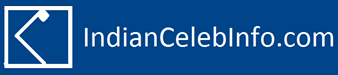
0 commenti:
Post a Comment